For Windows 8.1, 10, and 11
- In the [Control Panel], click [Network and Sharing Center].
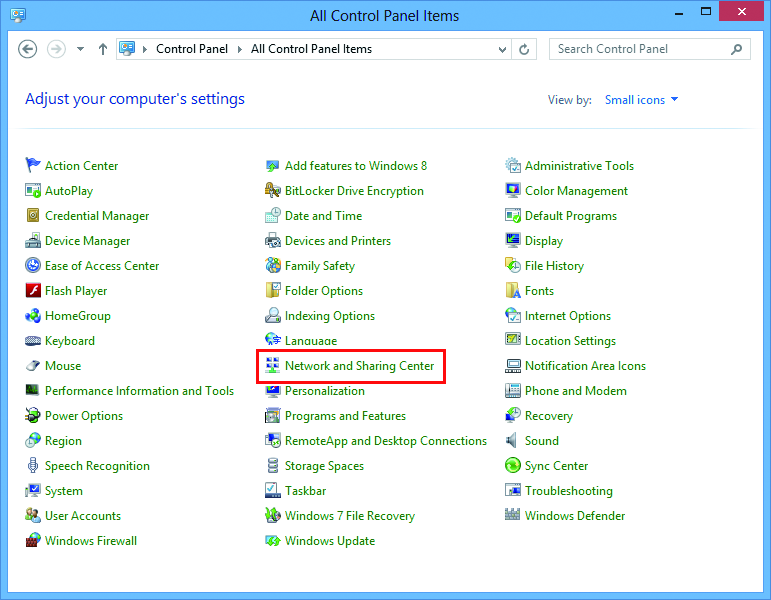
- Click [Change advanced sharing settings].
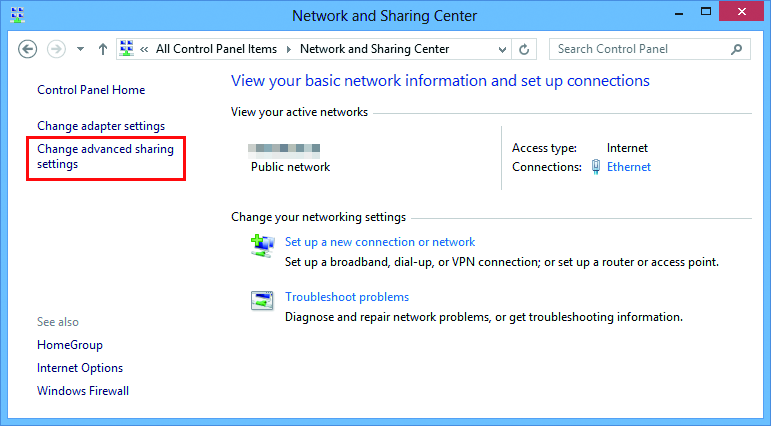
- Select either [Private] or [Guest or Public] according to the network configuration.
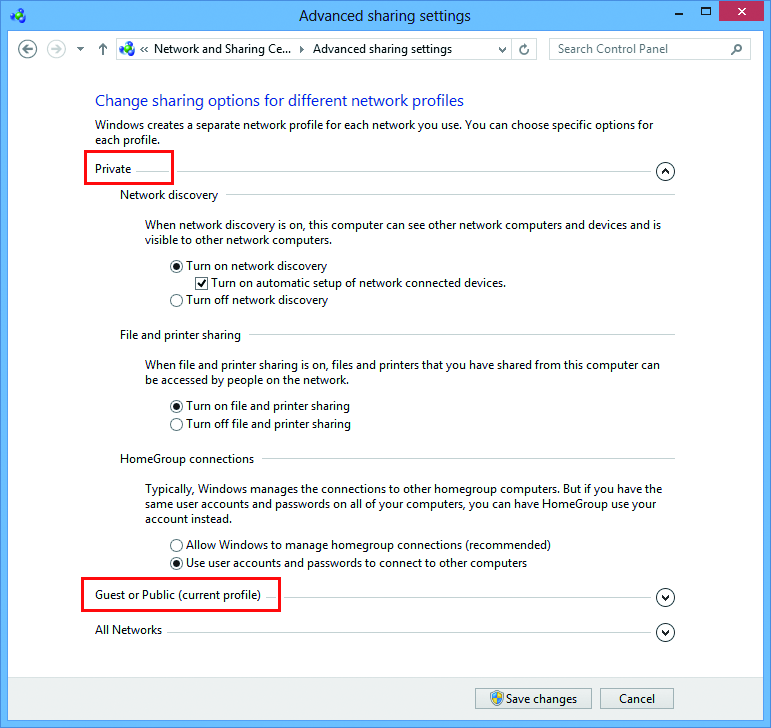
- Set the following items.
- Select [Turn on network discovery].
- If [Private], select the check box next to [Turn on automatic setup of network connected devices].
- Select [Turn on file and printer sharing].
- If [Private], select [Connect to other computer using user account and password]. (Only for Windows 8.1)
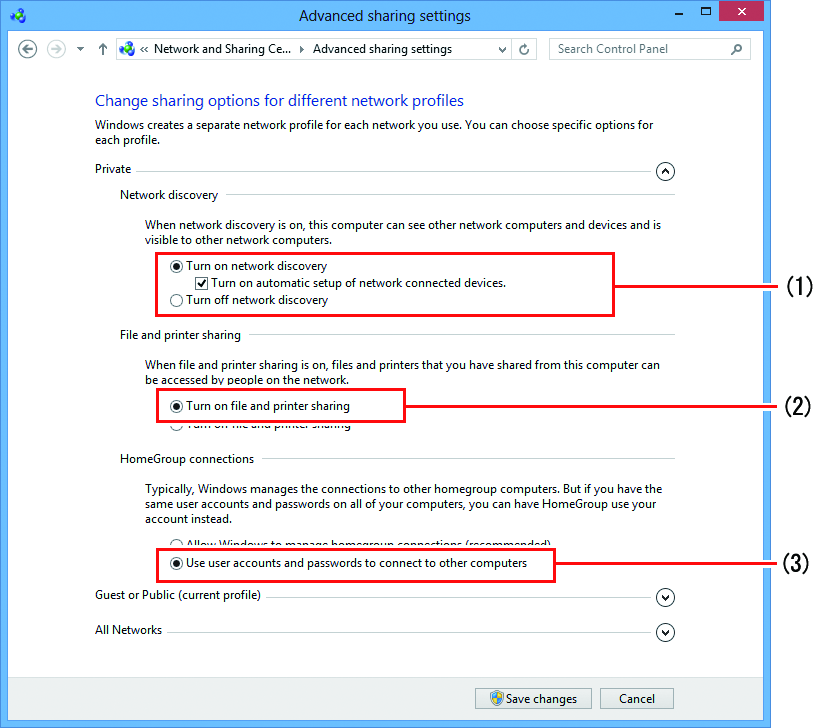

For Windows 11 (22H2 or later)
- Turn on [Network discovery].
- If set to [Private], select the [Set up network connected devices automatically] check box.
- Turn on [File and printer sharing].
- Perform the following procedures.
- Open [All Networks].
- Select [Turn off password protected sharing]. (Only if this option is shown.)
- Select [Turn on sharing so anyone with network access can read and write files in the Public folders]. (Only if this option is shown.)
- Click [Save changes].
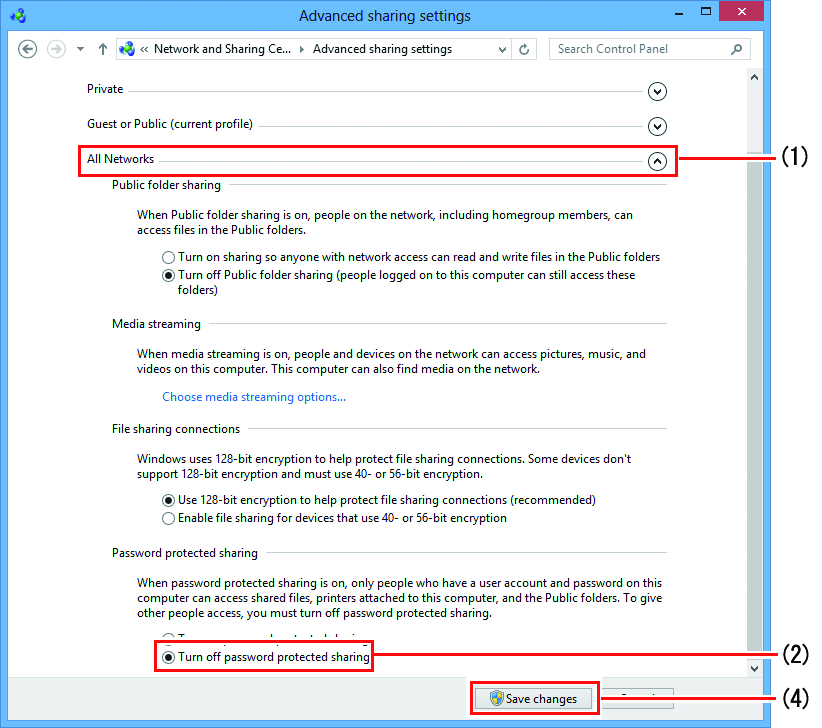

For Windows 11 (22H2 or later)
- Open [All Networks].
- Turn on [Public folder sharing].
- Turn off Password protected sharing].

