- By turning on the "HALF CUT" function on the machine, you can perform a dotted line cut. When the HALF CUT function is enabled, the cutting line will automatically be cut in a dotted line pattern, so there is no need to create a dotted line cutting line in the data.
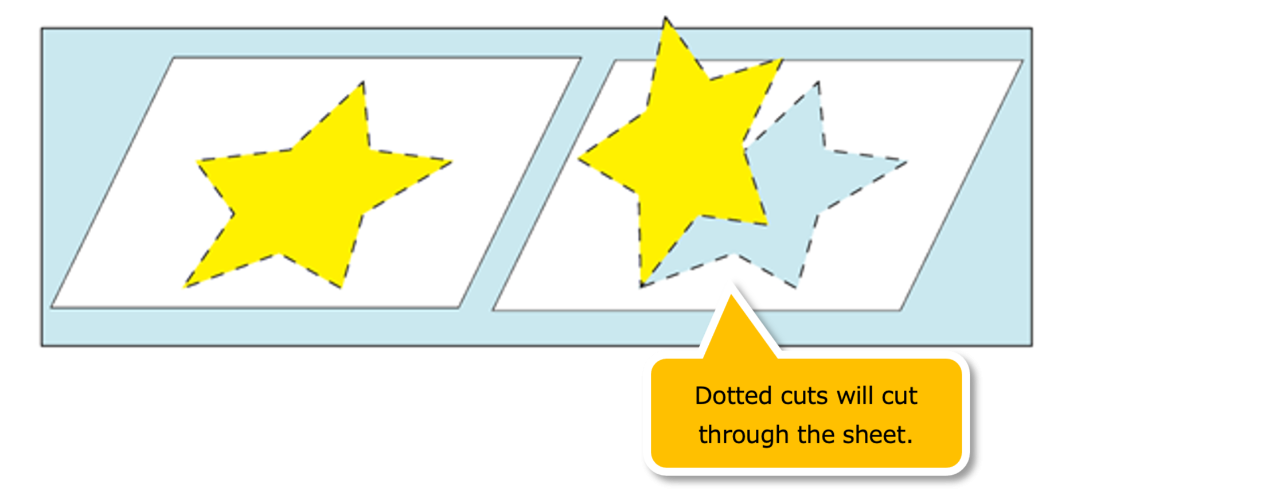
[Turning on the HALF CUT Function]
1. Press the FUNC1 key ("TOOL") on the control panel to display the cutting conditions.
* If "TOOL" is not displayed, press the SEL key until "TOOL" appears on the screen.
2. Select the tool condition (CUT1-7) for the dotted line cut that you want to set.
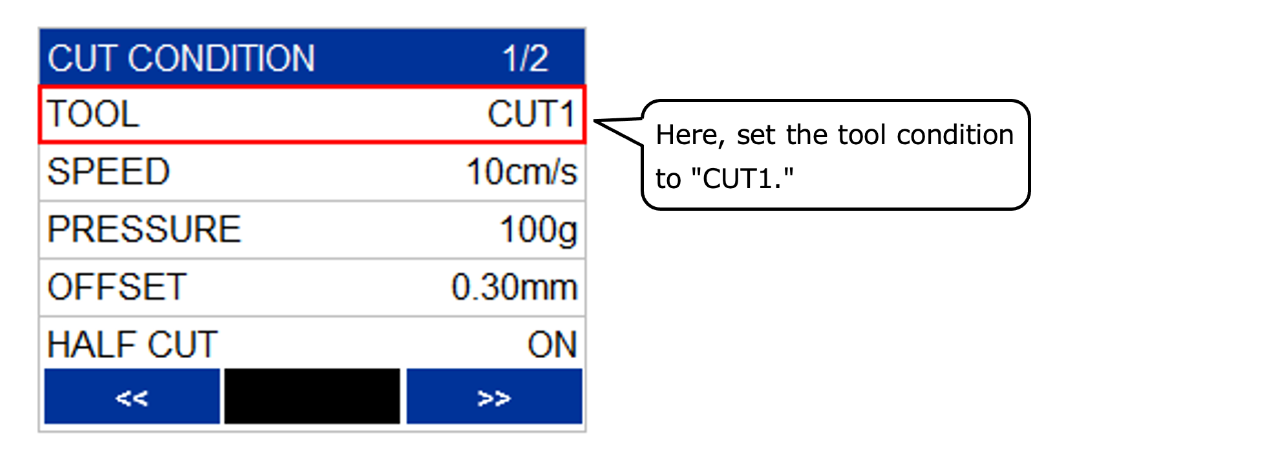
3. Turn "ON" the HALF CUT function.
Press the ENTER key on the "HALF CUT" row, and use the up and down keys to toggle between ON/OFF.
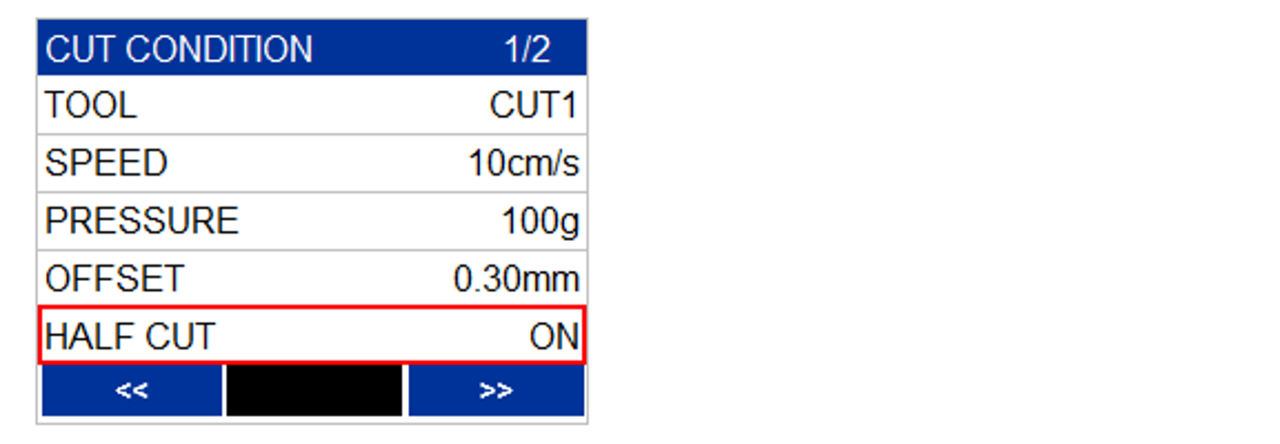
4. When you turn "ON" the HALF CUT function, it will switch to the detailed settings screen
for dotted line cutting, where you can set any desired values.
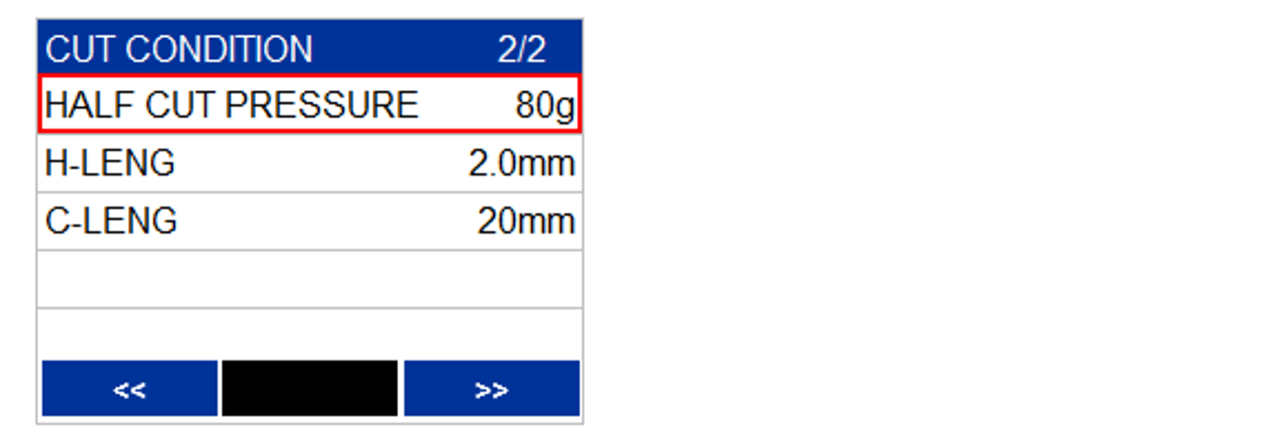
- HALF CUT PRESSURE (*1) : Cutting pressure for the remaining section (0 to 450g)
- Uncut Length(H-LENG) : Length of the portion to be left uncut (0.1 to 5 mm)
- Cutting Length(C-LENG)(*2) : Length of the portion to be cut out (5 to 150 mm)
(*1): Half-cut pressure is not the pressure for the cut-out section.
The cutting pressure is the pressure set in the "Cut Press" of the "Tool Condition."
(*2): For characters with many strokes or small characters, set it shorter.
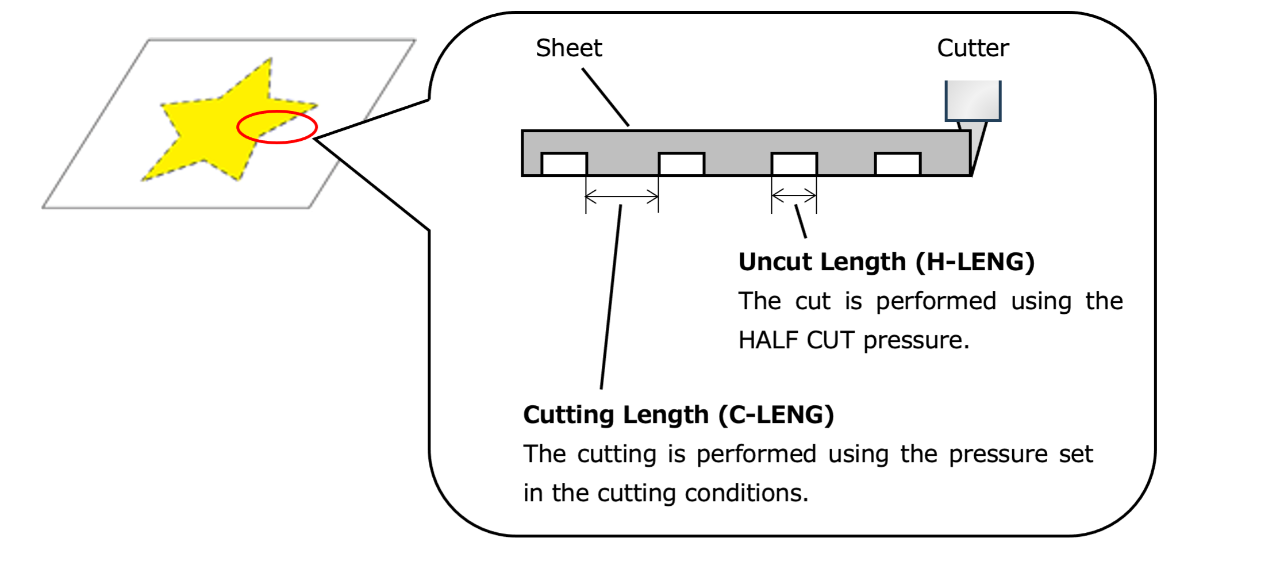
Optimal dotted line cutting conditions may vary depending on the type of sheet being used,
please perform a test cut in advance and adjust the cutting conditions accordingly.
5. When you turn on the "HALF CUT" function, the tool condition will change to "HFL".
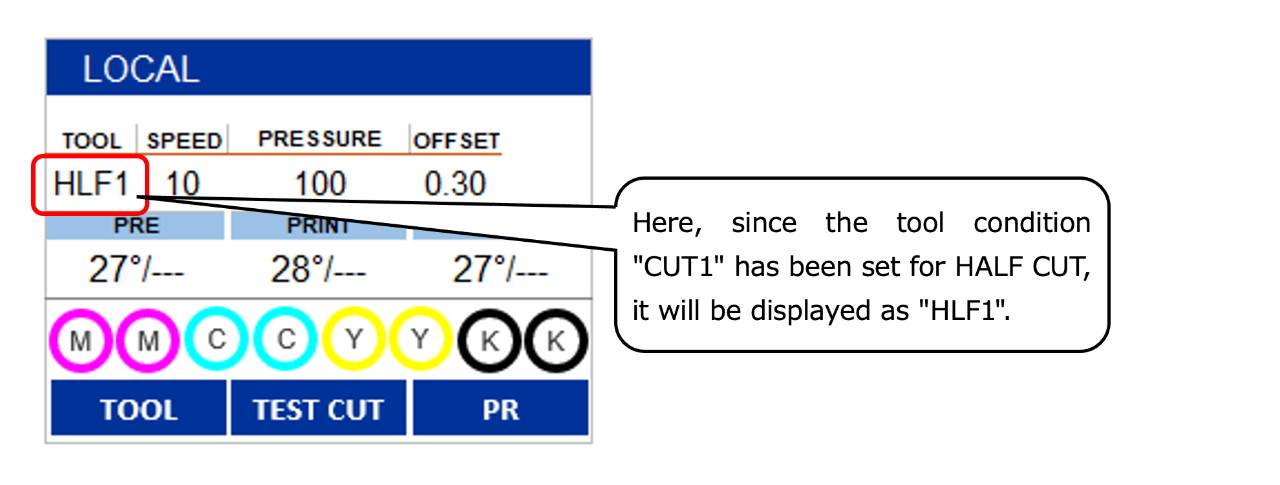
6. Output print & cut data or cut data from RasterLink6.
-----------------------------------------------------------------------------------------------------
[About Penline Rubber and Penline Sponge]
Is it recommended to replace the Penline Rubber (used for normal cutting and pen writing) with the
Penline Sponge (used for dotted line cutting) during dotted line cutting.
While the Penline Rubber can be used for dotted line cutting, it may cause faster blade wear.
Click here to see the CJV150 consumables.
Click here to see the CJV300 consumables.
