Simple white layer printing
On the RIP, white data is generated automatically under the image, and you can make white foundation without modifying the original data.The order of overlay between white and other colors may be selected freely.Further, the white data can be selected from either one of the entire imaging screen (rectangular in shape) or from the scope where effective pixels are existing.
Color replacement function which is convenient when using special color like
A function to change one special color of the data with the ink color designated by the user. For example, when you designate "white", if you designate spot color with the Illustrator, then the designated color can be changed to white.
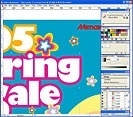
Before replacement / Designate spot color with Illustrator.

Example of operation/ The spot color is replaced to white ink with RIP. You can perform the color replacement with your visual sense.
Profile that will decide the optimum conditions depending on the media
Mounted with unique profile enabling you to establish the best printing conditions without making detailed setting. Only by selecting a profile corresponding to the media, the optimum temperature of the intelligent heater or feed correction will be set, and vivid expressions in primary colors and sharp color prints much desired for sign graphics can be made. Needless to say, custom setting according to the request is also possible.
Even for the beginners, the operation is easy.
On the job list, thumbnail index is displayed and you can quickly recognize the required job.As the set conditions can be checked sensuously on the preview window, you can perform the work smoothly even if you operate for the first time.

Job list preview/display of thumbnail images is easy to understand.

You can check the layout view, rotation, scaling up/down, mirror view and also the arrangement of multiple one jobs.
Arrangement of multiple jobs reducing the waste of the media
Multiple different jobs can be freely laid out on the same media and printed.This can decrease the waste of the media and shorten the working time.
Possible to set more than one virtual printer
You can make more than one PS printer (virtual printer) on which different printing conditions and editing conditions are set. When making a print from Illustrator, if you select necessary PS printers, the already set printing conditions and editing conditions are set as initial setting. Further, multiple number of hot folders in which printing conditions and editing conditions are set and the corresponding files can be stored.
Other useful features
■Color adjustment
Color adjustment of bit-mapped data and vectorial data can be performed independently.
■CMYK holding
At the time of color-matching, CMYK data of primary colors will be printed without reflecting the color-matching to prevent color ze of the color.
■Trimming
You may print a part of the image. You may decide the scale of the trimming, revolution, mirror, or moving which is convenient when you need color samples.
■Copying and nesting
This is a function to print the same image more than once. The margins as well as the direction of copying may be set.
■Paneling
The same image is printed without space. As it is also possible to move the image as you like, it is suitable for wallpaper etc. printing.
■Automatic execution
When automatic execution is set in RasterLink Pro5 IP
Jobs sent from the client application to RasterLinkPro5 will start printing automatically. Therefore, manual operation in RasterLinkPro5IP is not required.
■Print Information Label
Print information such as print mode and edit conditions will be printed at the top of a job when printing. This function conveniently confirms print conditions on print samples.
■Indication of progress status
Processing status of RIP, the elapsed time and estimated time to complete the works will be displayed.
■Stand-alone operation
Since this equipment can work as stand-alone, initial setting as well as installation is expected to become simpler.
RasterLinkPro5 IP Catalog (2.51MB)![]()
News
-
05/13/2016 Events
Sign India 2016 Participation



